Get Good with Git: Part 9 - Git tools and integrations
Git has become an integral part of modern software development, providing teams with a powerful and efficient way to manage code. While Git can be used from the command line, there are also a number of tools and integrations available that can make working with Git even easier.

Git has become an integral part of modern software development, providing teams with a powerful and efficient way to manage code. While Git can be used from the command line, there are also a number of tools and integrations available that can make working with Git even easier.
Git GUI Clients
Git GUI clients are graphical user interfaces that provide a visual representation of the Git repository. These tools allow users to manage repositories and perform common Git tasks using a point-and-click interface. Some popular Git GUI clients include:
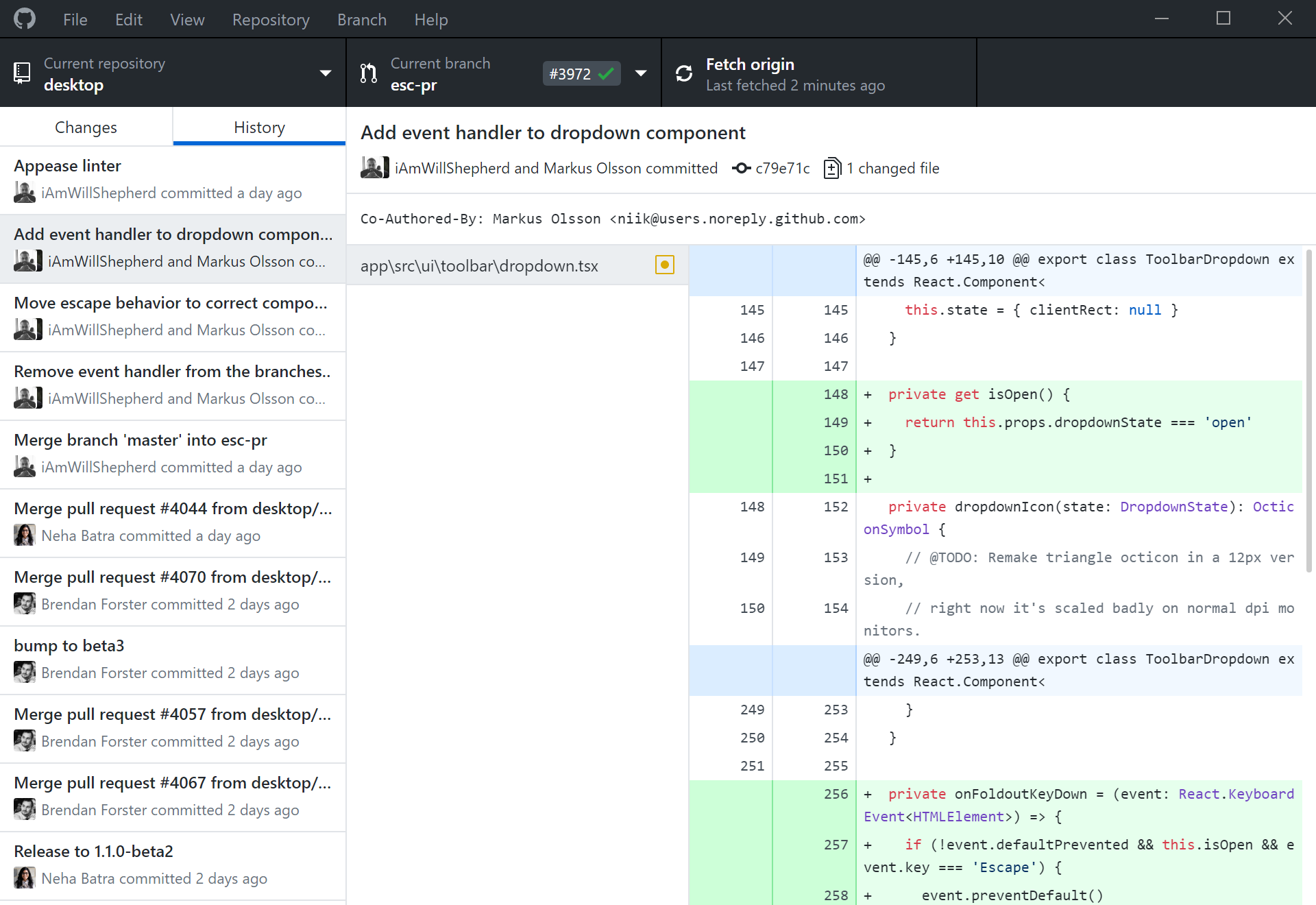
GitHub Desktop
GitHub Desktop is a free, open-source Git client that provides a simple, intuitive interface for managing Git repositories. It's available for Windows and macOS and integrates seamlessly with GitHub, making it easy to work with both local and remote repositories.
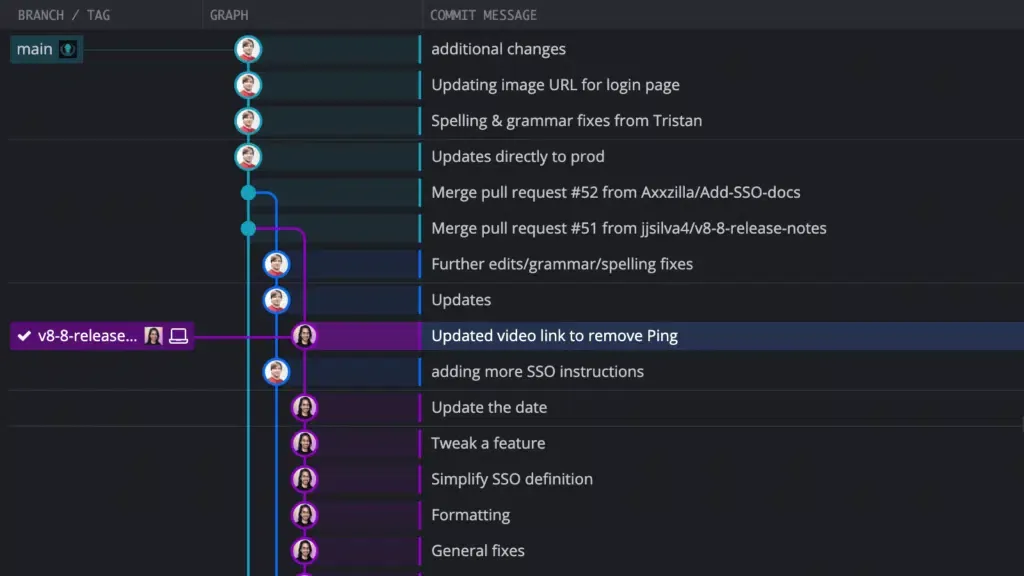
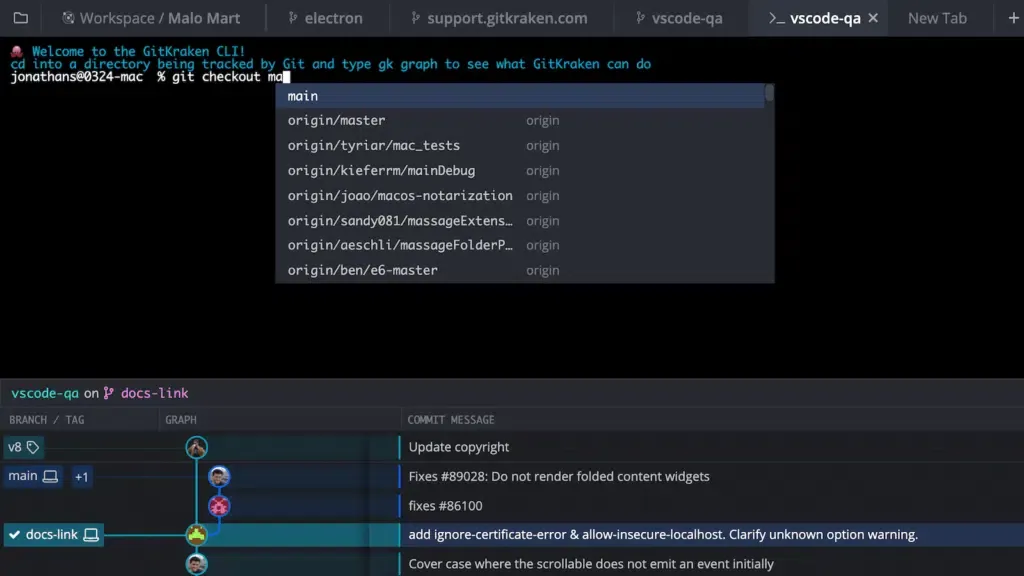
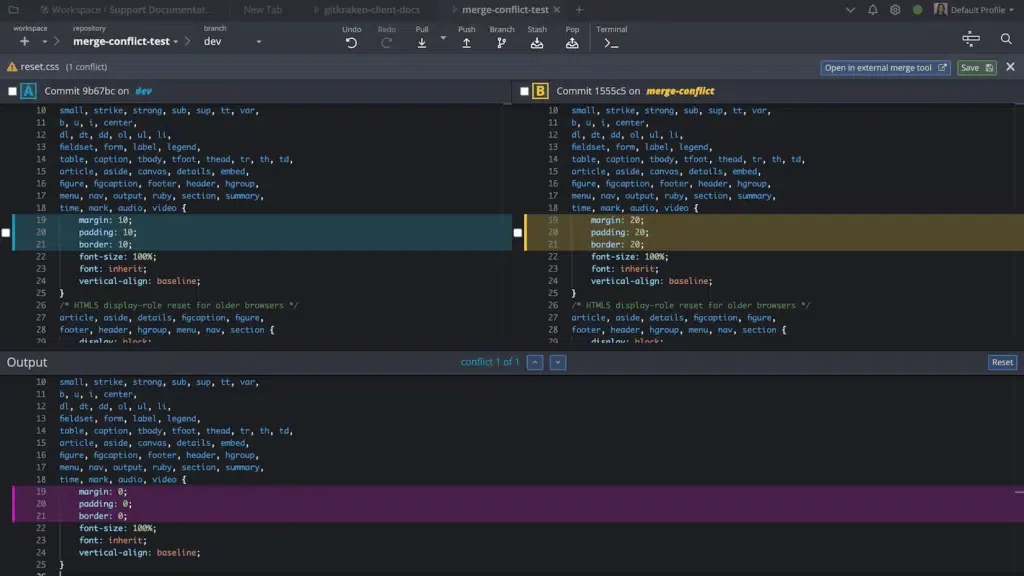
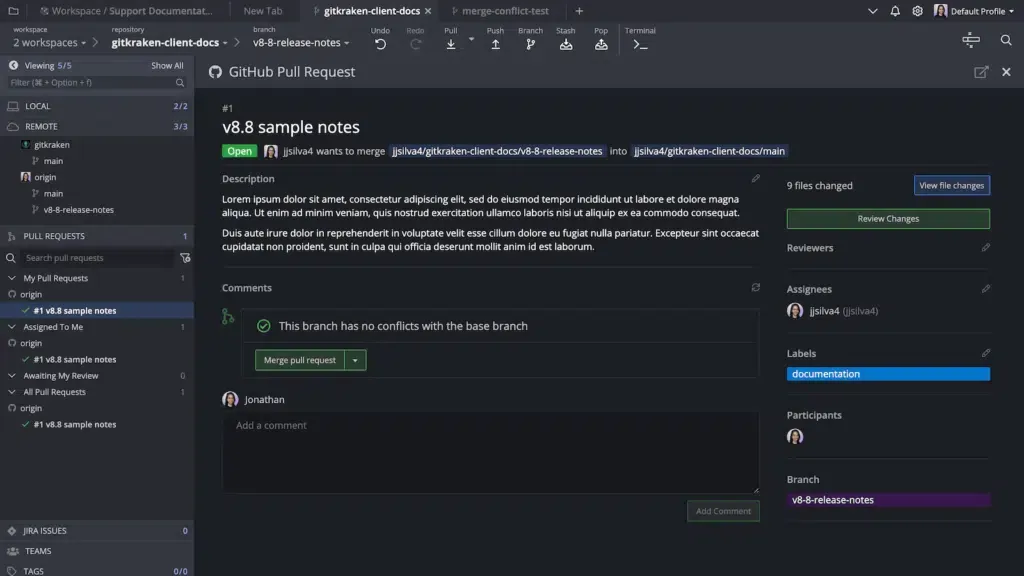

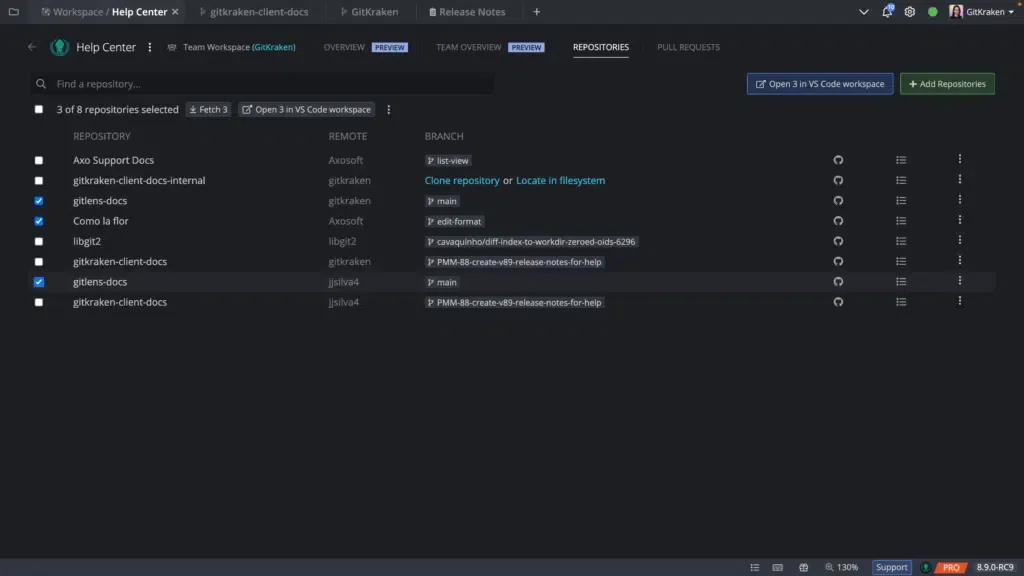
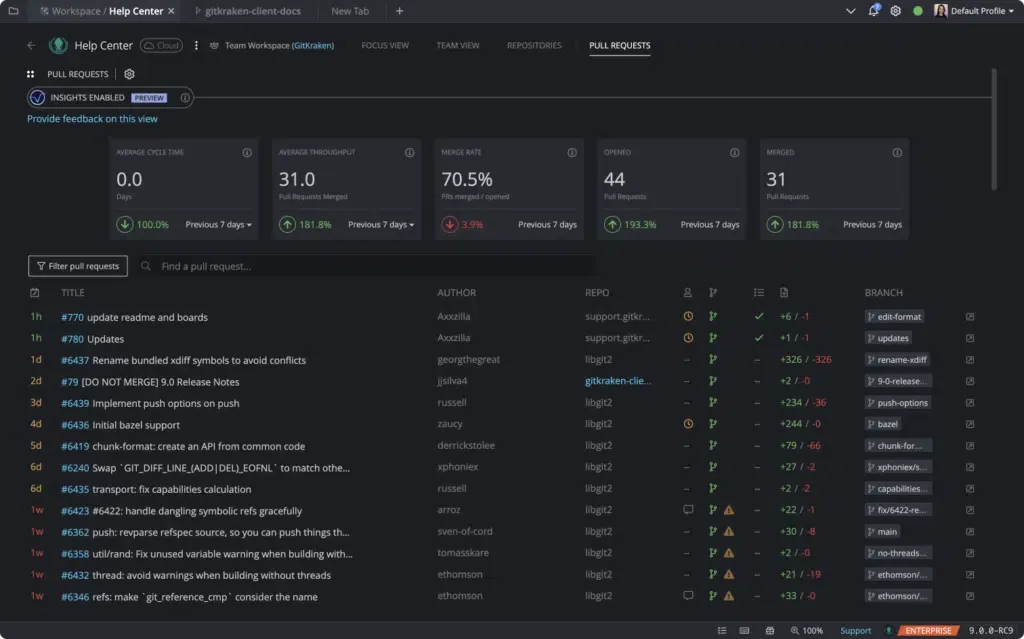
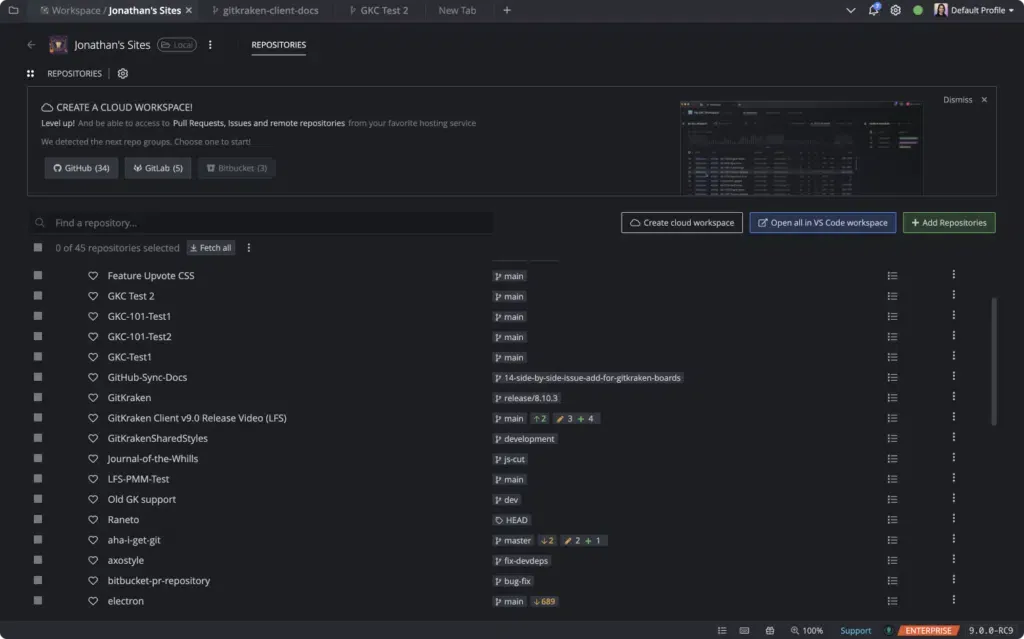
GitKraken
GitKraken is a powerful, cross-platform Git client that provides a range of features for managing Git repositories. It includes a visual commit history, merge conflict editor, and Gitflow integration, among other features.
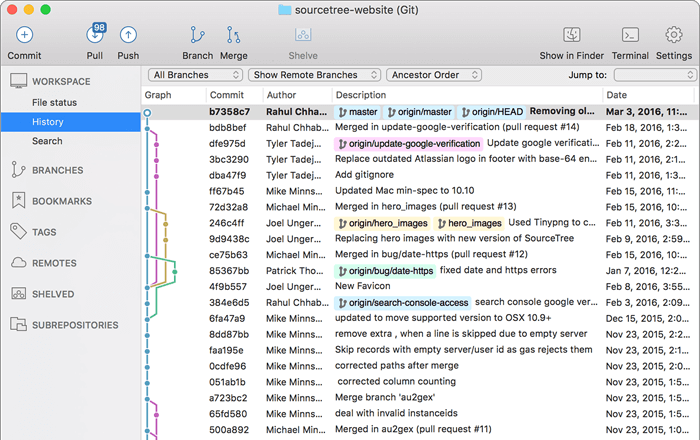
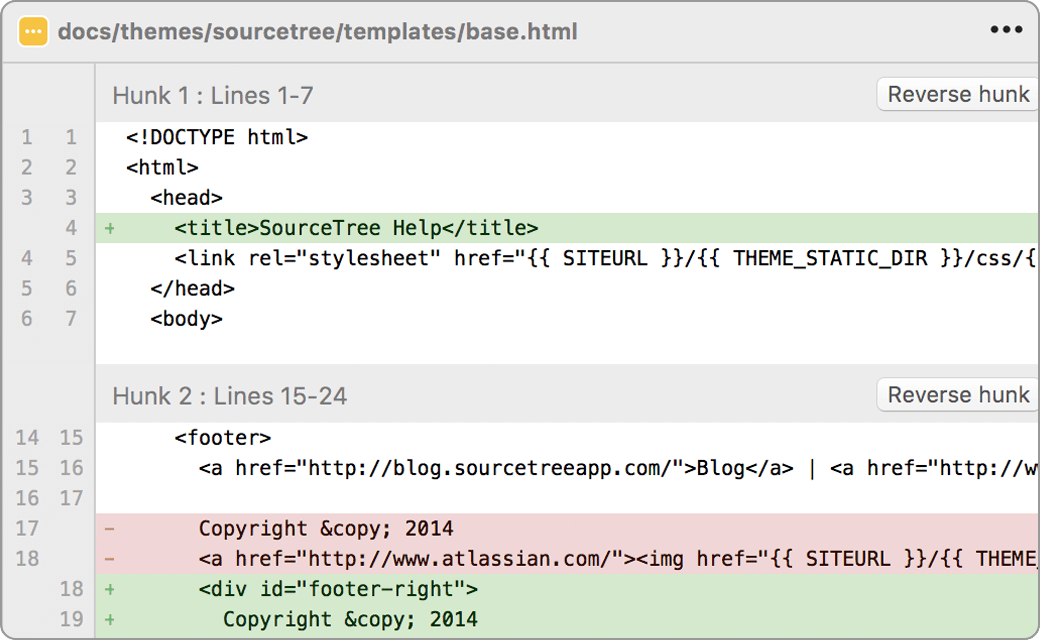
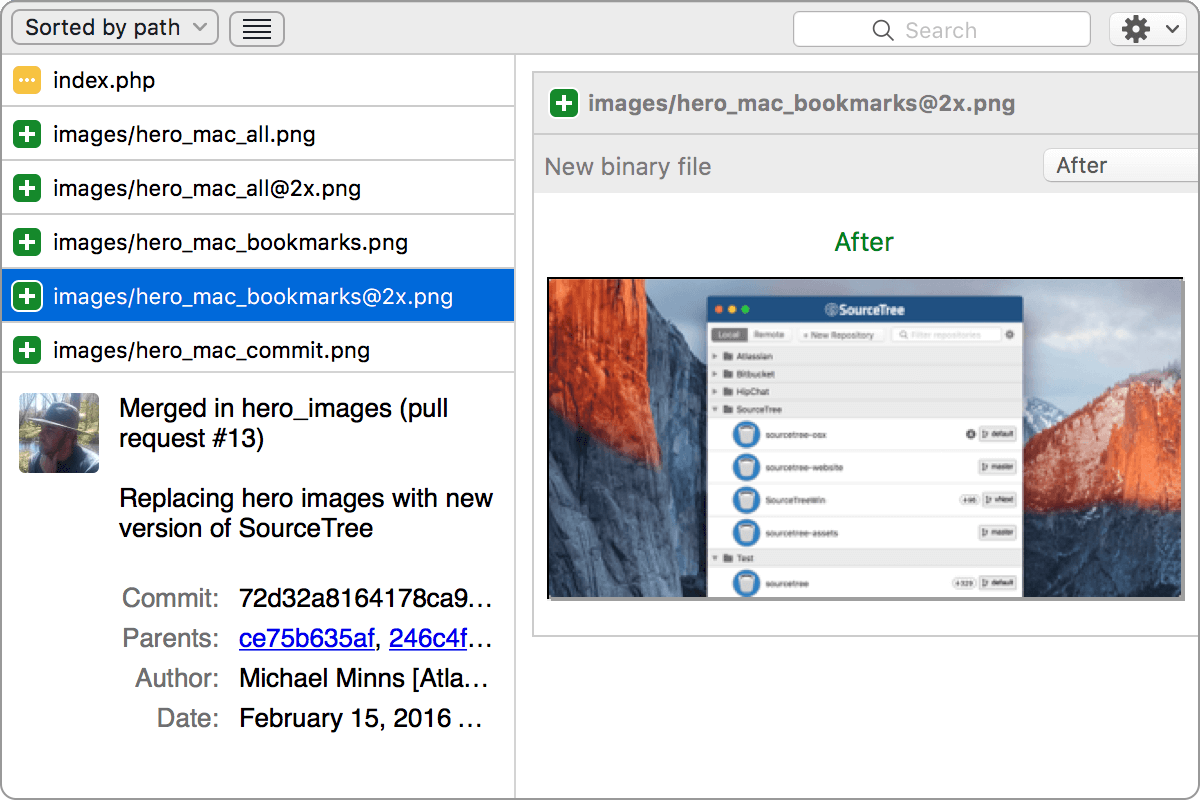
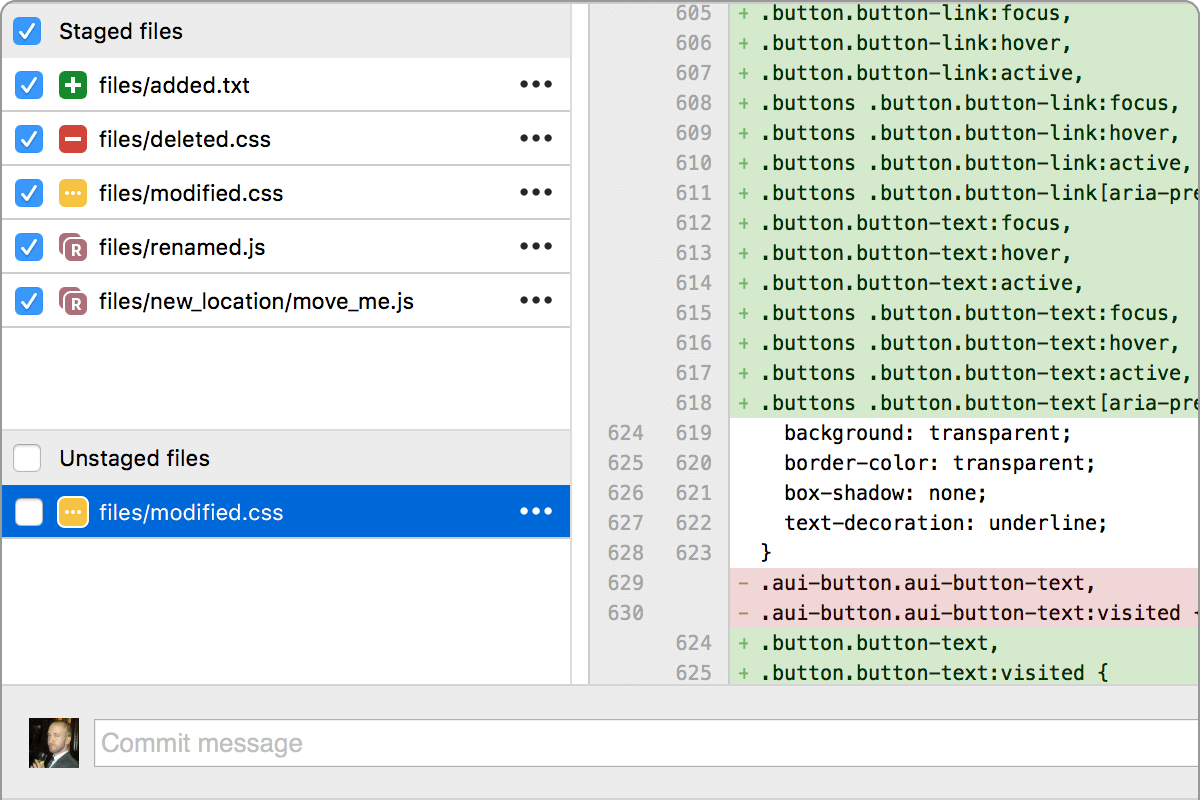
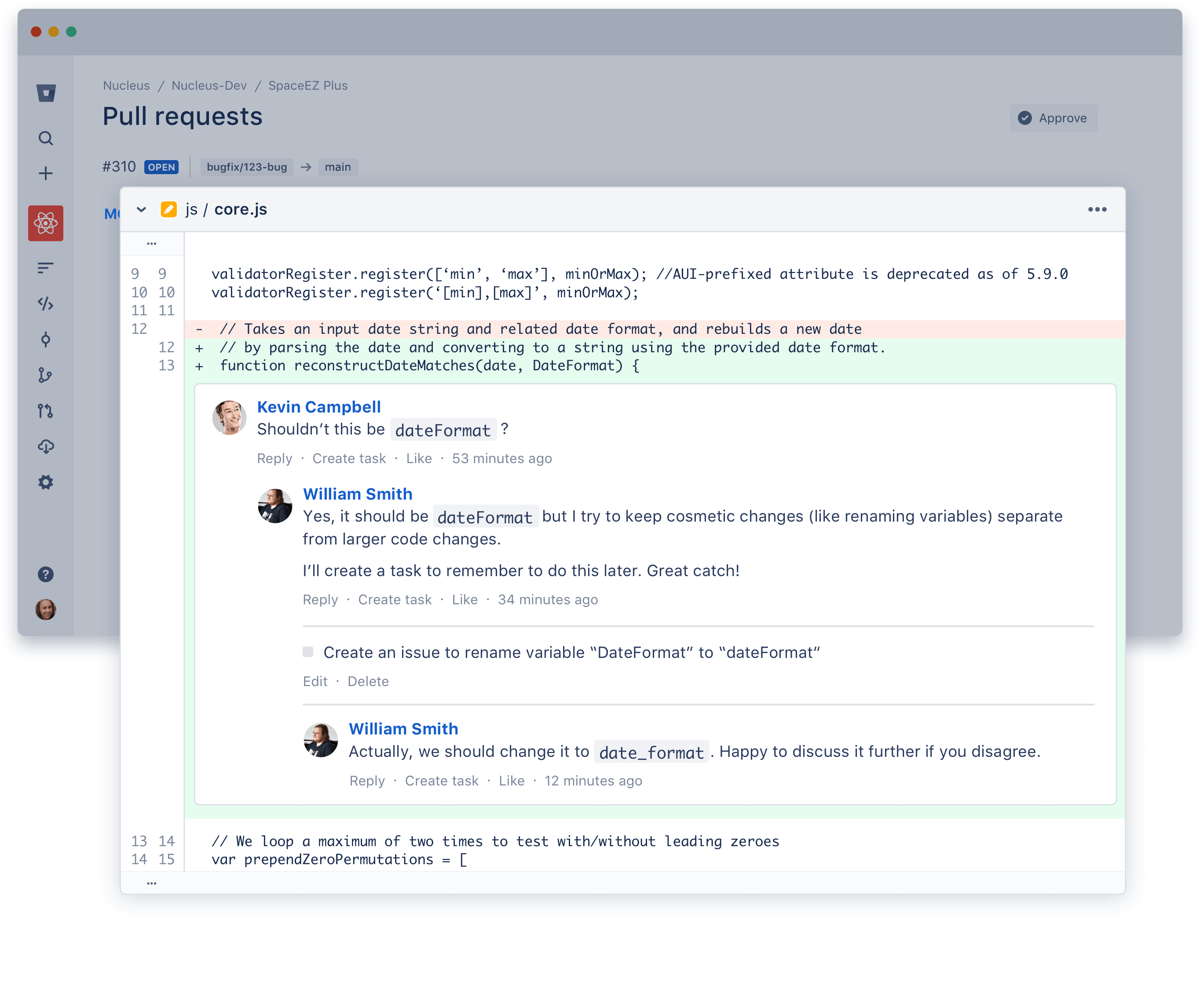
Sourcetree
Sourcetree is a free Git client for Windows and macOS that provides a user-friendly interface for managing Git repositories. It includes visual diff and merge tools, support for Git LFS, and integration with popular services like Bitbucket and GitHub.
Git Command-Line Tools
While Git GUI clients can make managing Git repositories easier, many developers prefer to use Git from the command line. Git provides a range of powerful command-line tools that can be used to manage repositories and perform common Git tasks. Some of the most commonly used Git command-line tools include:
- git clone: This command is used to create a copy of an existing Git repository.
- git add: This command is used to add files to the staging area, where they can be committed.
- git commit: This command is used to create a new commit with changes to the repository.
- git pull: This command is used to fetch and merge changes from a remote repository.
- git push: This command is used to upload local changes to a remote repository.
Integrated Development Environment (IDE) Integrations:
Many popular IDEs, such as Visual Studio Code, Eclipse, and IntelliJ IDEA, include built-in support for Git. These integrations provide a seamless experience for managing Git repositories within the IDE. Some of the benefits of using an IDE with Git integration include:
- Built-in Git client: Many IDEs include a built-in Git client, allowing users to manage repositories and perform common Git tasks directly from within the IDE.
- Code reviews: Some IDEs include built-in support for code reviews, making it easy to review and comment on changes before they're merged into the repository.
- Git history: IDEs with Git integration often provide a visual representation of the Git history, allowing users to easily view and navigate the commit history.
Git provides a powerful and efficient way to manage code, and there are a variety of tools and integrations available to make working with Git even easier. Whether you prefer a Git GUI client, command-line tools, or an IDE with built-in Git support, there's a tool or integration that can help streamline your workflow and improve your productivity.
End of Part 9 of 10

